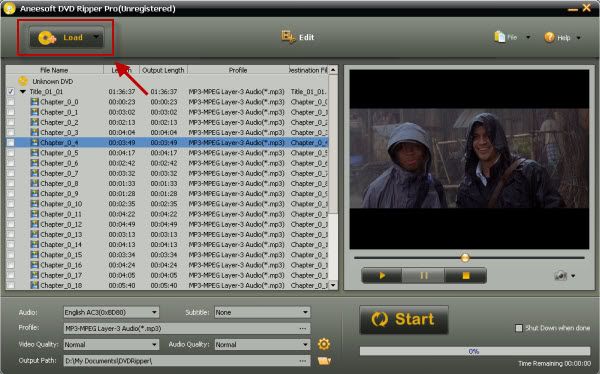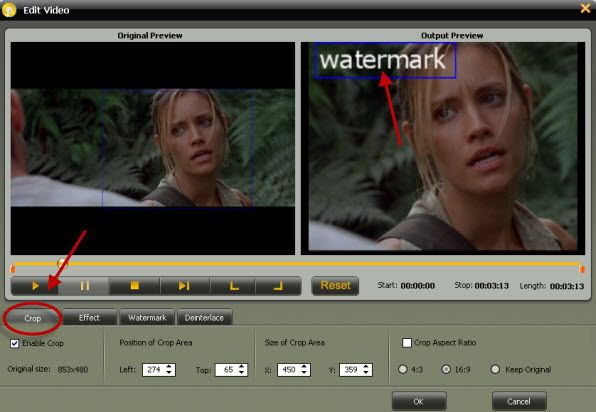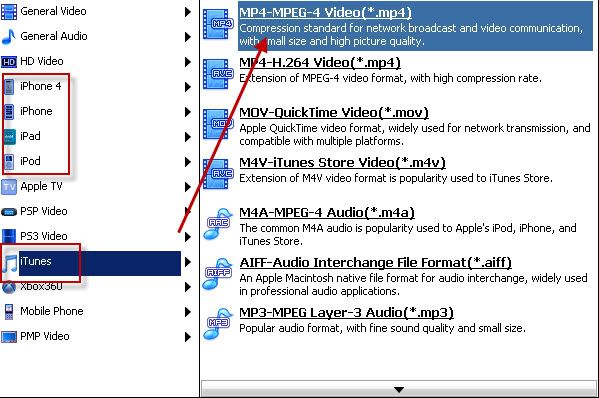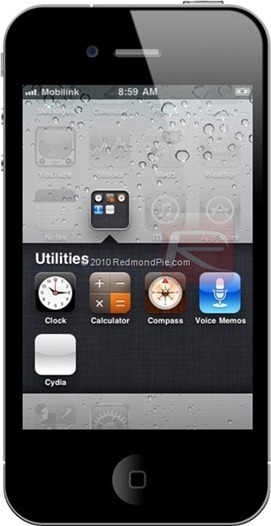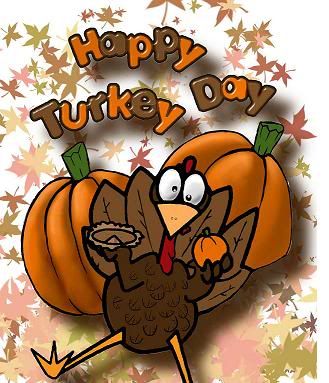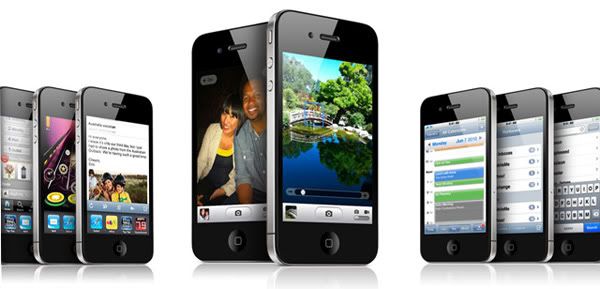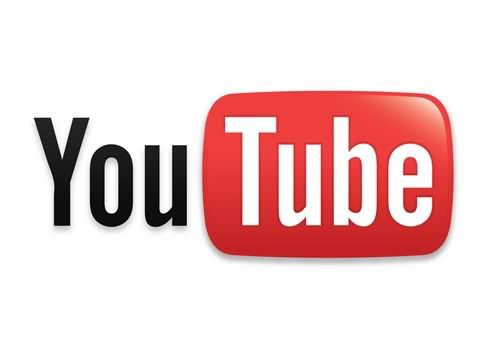Things you'll need1. Aneesoft DVD to iPhone Converter for Mac (download free trial version)
2. Your iPhone
3. DVD files you want to convert
Part 1: How to convert, rip DVD movie to iPhone Mp4
Step 1: Download & install Aneesoft DVD to iPhone Converter for MacDownload and install Aneesoft DVD to iPhone Converter for Mac, with this powerful converter, you can easily rip and convert DVD to iPhone MP4 videos with small file size and good quality.
Notice: If you are using Windows OS and want to Convert DVD to iPhone, you can refer to Aneesoft DVD to iPhone Converter.
Step 2: Run Aneesoft DVD to iPhone Converter for Mac and load DVD disk to convertRun DVD to iPhone Converter for Mac in the following main panel, then, just insert your favorite DVD on the DVD-ROM and load your DVD files to Aneesoft DVD to iPhone Converter for Mac through "Load DVD". Alternatively, you can hit "Load IFO" to import IFO files. In a minute, your DVD files will be listed at the main panel.
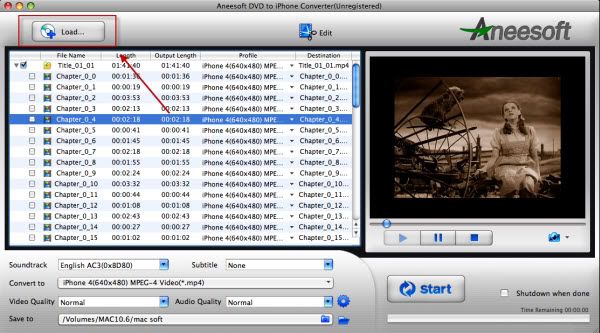
Step 3: Edit your videos: trim, crop, effect, watermark and deinterlace (optional)This Aneesoft DVD to iPhone video converter for Mac allows you to trim, crop your videos, which may help you removing the black edges around your video, so that you can watch your movies in full screen. You can also set different video effect such as grey, invert, gamma, sepia and so on, in addition, if you want to add watermark on your video, you can click "Watermark" tab and then check "Enable Effect" option box. You may add Text or Image watermark onto your video.
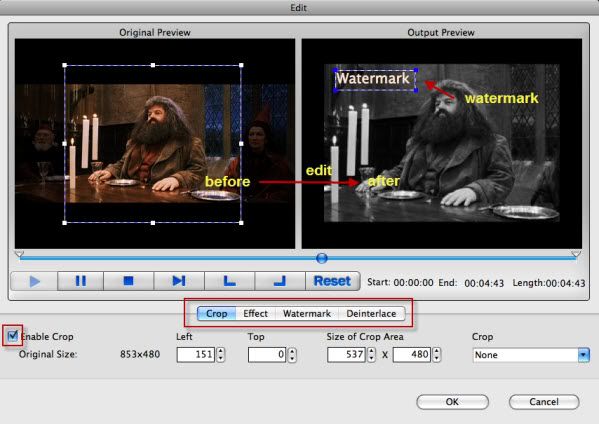
Step 4: Change the output settings and start convertingSelect output video format as iPhone MPEG-4 video (*.mp4) from the "Convert to" drop-down list. You can also adjust other settings such as video quality, audio quality, output path, etc. After all are ready, just click the big button "Start" to begin converting videos to iPhone compatible video files.
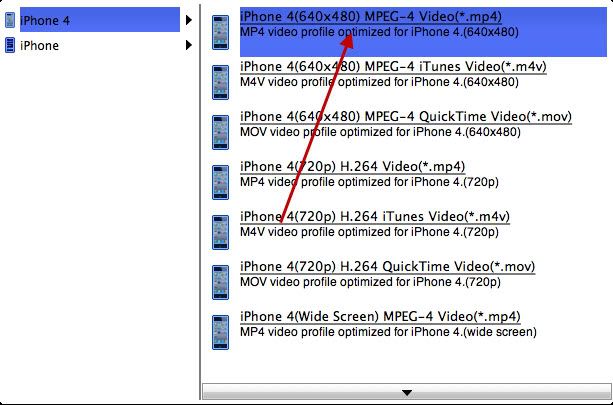
Part 2: How to make these videos syncing to iPhone?
After convert DVD to iPhone compatible formats, now we can import the converted files to iPhone.
First, you need to launch iTunes, click File option on menu, and add your converted files to iTunes library. Then, connect your iPhone to computer via USB cable, iTunes will detect your iPhone. After that, click iTunes "File -> Sync iPhone", and the files will be transferred to your iPhone from iTunes library. When updating completed, you will find the videos on you iPhone.
At last, you need to know what video is compatible with iPhone, here are the details.
1. H.264 video up to 720p, 30 frames per second, Main Profile level 3.1 with AAC-LC audio up to 160 Kbps, 48kHz, stereo audio in .m4v, .mp4, and .mov file formats;
2. MPEG-4 video, up to 2.5 Mbps, 640 by 480 pixels, 30 frames per second, Simple Profile with AAC-LC audio up to 160 Kbps per channel, 48kHz, stereo audio in .m4v, .mp4, and .mov file formats;
3. Motion JPEG (M-JPEG) up to 35 Mbps, 1280 by 720 pixels, 30 frames per second, audio in ulaw, PCM stereo audio in .avi file format.
You may be interested in these topics:How to download YouTube videos in HD format
How to embed YouTube video to PowerPoint
How to convert YouTube to iPad
How to convert AVI to WMV videos
How to convert MP4 to AVI videos
How to convert MP4 to MP3 audios How to convert MKV to XviD videos
How to convert MKV to MPEG videos
How to convert DVD to iPad video format
How to convert DVD to iPhone video format
How to rip DVD to BlackBerry video format
How to convert DVD to MOV video format
How to convert DVD to PS3 video format
How to convert DVD to WMV video format
How to rip DVD to PSP video format
How to convert HD video for your portable video playerHow to convert video to iTunes format for free