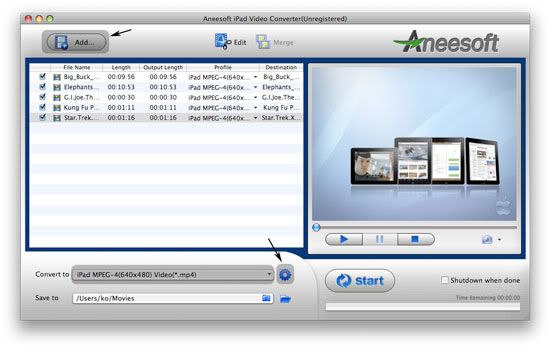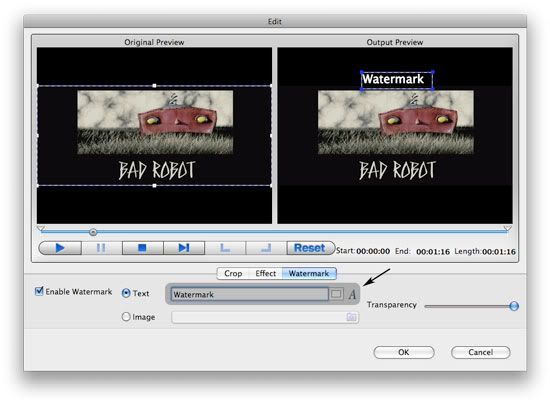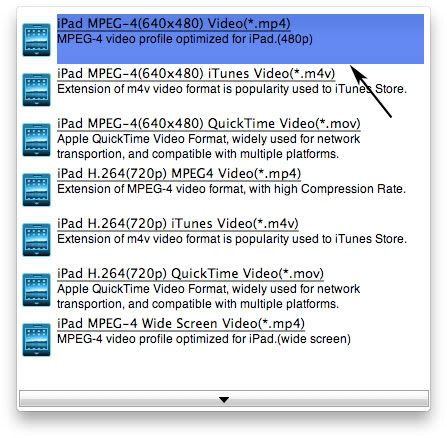The camcorder records the clips in .MTS format which is a High-definition MPEG Transport Stream video format, commonly called “AVCHD” used by Sony, Panasonic, and other HD camcorders. Generally, the file extension of AVCHD video is .MTS on camcorder and .M2TS after import to computer. I guess that if someone who have m2ts or other AVCHD videos, he or she would be frustrated that there are few devices which support m2ts video. So they probably want to convert the AVCHD file to other format, such as AVI, MP4, MOV, WMV etc. OK, Here below I will tell you how to convert AVCHD (MTS/MT2S) videos to other format.
Things you'll need
1. AVCHD (MTS/MT2S) video files
2. Aneesoft AVCHD video converter
3. Your windows PC
Step 1: Download & install Aneesoft AVCHD video converter and add HD videos
Download and run Aneesoft AVCHD video converter, and click Add…button to select the HD video files need converted. Aneesoft AVCHD video converter provides a complete solution to convert AVCHD video to all popular video formats.
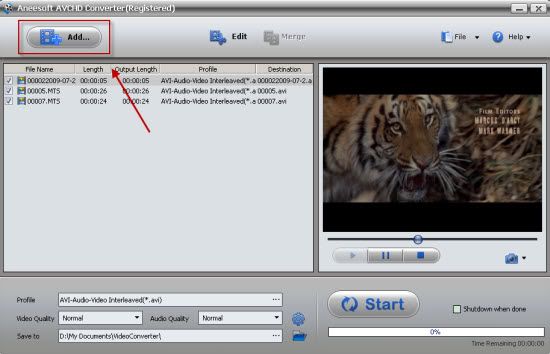
Step 2: Output Setting
After you finish video source setup, you can now select the output format of the video, Such as AVI, MP4, MOV, WMV. Different file formats result in different video compression rates. Bit rate refers to the number of bits processed per unit of time, the larger the number, the more bits processed and the better the quality. Resolution refers to the number of pixels handled by the device display.
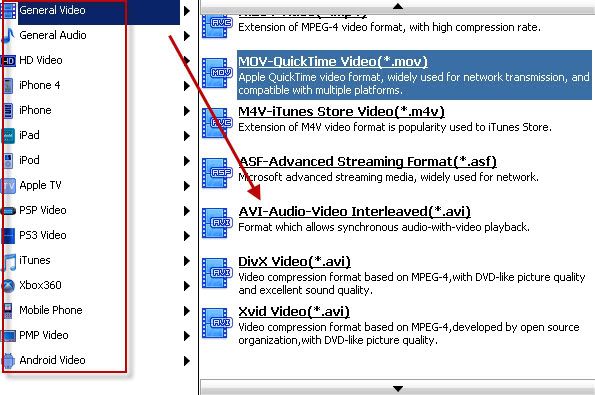
Step 3: Edit your videos: trim, crop, effect, watermark and deinterlace
This Aneesoft AVCHD video converter allows you to trim, crop your videos, which may help you removing the black edges around your video, so that you can watch your movies in full screen. You can also set different video effect such as grey, invert, gamma, sepia and so on, in addition, if you want to add watermark on your video, you can click "Watermark" tab and then check "Enable Effect" option box. You may add Text or Image watermark onto your video.
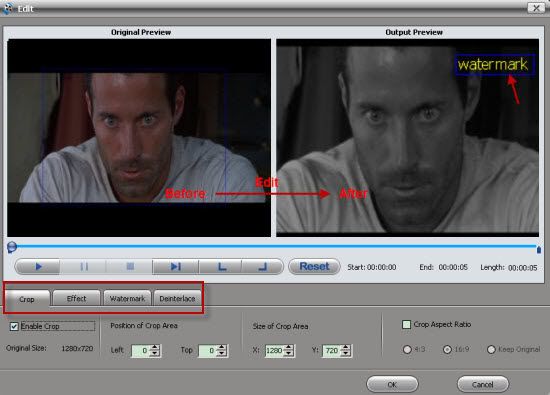
Step 4: Conversion
To start converting, click the Start button. The Progress bar shows the status of the converting task. Aneesoft AVCHD video converter prompts you when the converting task is completed, then click OK.
In addition, I tell you more about HD formats
What is MTS and what is M2TS?
MTS and M2TS are included by AVCHD video. AVCHD (Audio and Video Compression for High Definition) is a high-definition and standard-definition recording format for use in digital tapeless camcorders.
About AVCHD video
AVCHD (AVC-HD, AVC HD) video is recorded using the MPEG-4 AVC/H.264 video compression codec. Audio is stored in either compressed form (Dolby AC-3), or uncompressed form (multichannel PCM). Aside from recorded audio and video, AVCHD includes features to improve media presentation: menu navigation, slide shows and subtitles. The menu navigation system is similar to DVD-video, allowing access to individual videos from a common intro screen. Slide shows are prepared from a sequence of AVC still frames, and can be accompanied by a background audio track. Subtitles are used in some camcorders to timestamp the recordings.
You may be interested in these topics:
How to convert WMV video to iPad
How to download YouTube videos in HD format
How to embed YouTube video to PowerPoint
How to convert YouTube to iPad
How to convert AVI to WMV videos
How to convert MP4 to AVI videos
How to convert MKV to XviD videos
How to convert MKV to MPEG videos
How to convert DVD to iPad video format
How to convert DVD to iPhone video format
How to rip DVD to BlackBerry video format
How to convert DVD to MOV video format
How to convert DVD to PS3 video format
How to convert DVD to WMV video format
How to rip DVD to PSP video format
How to convert HD video for your portable video player
How to convert video to iTunes format for free
Things you'll need
1. AVCHD (MTS/MT2S) video files
2. Aneesoft AVCHD video converter
3. Your windows PC
Step 1: Download & install Aneesoft AVCHD video converter and add HD videos
Download and run Aneesoft AVCHD video converter, and click Add…button to select the HD video files need converted. Aneesoft AVCHD video converter provides a complete solution to convert AVCHD video to all popular video formats.
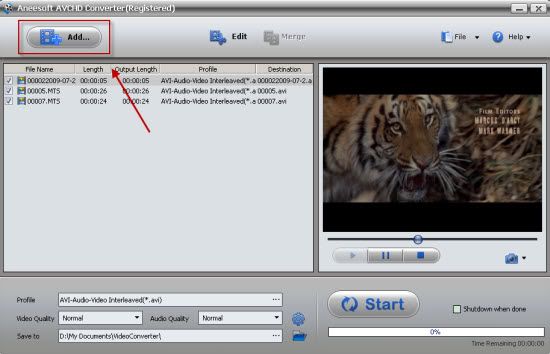
Step 2: Output Setting
After you finish video source setup, you can now select the output format of the video, Such as AVI, MP4, MOV, WMV. Different file formats result in different video compression rates. Bit rate refers to the number of bits processed per unit of time, the larger the number, the more bits processed and the better the quality. Resolution refers to the number of pixels handled by the device display.
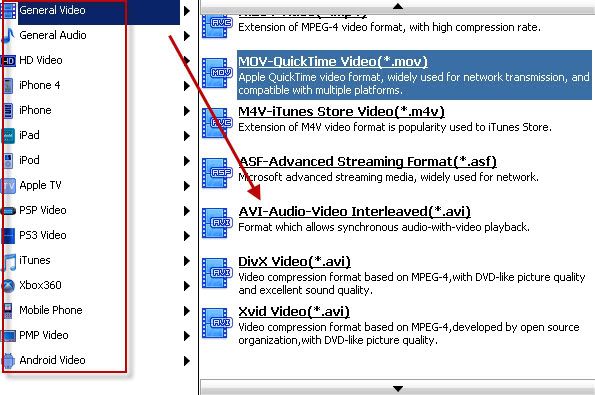
Step 3: Edit your videos: trim, crop, effect, watermark and deinterlace
This Aneesoft AVCHD video converter allows you to trim, crop your videos, which may help you removing the black edges around your video, so that you can watch your movies in full screen. You can also set different video effect such as grey, invert, gamma, sepia and so on, in addition, if you want to add watermark on your video, you can click "Watermark" tab and then check "Enable Effect" option box. You may add Text or Image watermark onto your video.
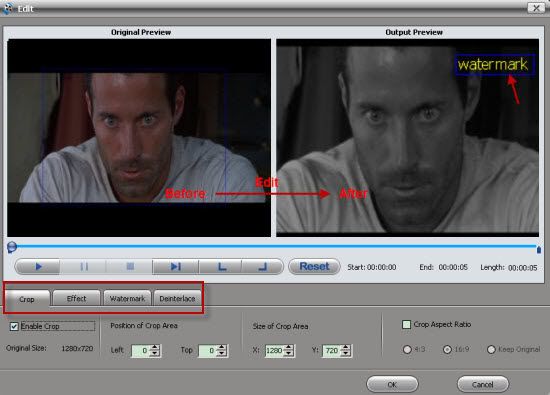
Step 4: Conversion
To start converting, click the Start button. The Progress bar shows the status of the converting task. Aneesoft AVCHD video converter prompts you when the converting task is completed, then click OK.
In addition, I tell you more about HD formats
What is MTS and what is M2TS?
MTS and M2TS are included by AVCHD video. AVCHD (Audio and Video Compression for High Definition) is a high-definition and standard-definition recording format for use in digital tapeless camcorders.
About AVCHD video
AVCHD (AVC-HD, AVC HD) video is recorded using the MPEG-4 AVC/H.264 video compression codec. Audio is stored in either compressed form (Dolby AC-3), or uncompressed form (multichannel PCM). Aside from recorded audio and video, AVCHD includes features to improve media presentation: menu navigation, slide shows and subtitles. The menu navigation system is similar to DVD-video, allowing access to individual videos from a common intro screen. Slide shows are prepared from a sequence of AVC still frames, and can be accompanied by a background audio track. Subtitles are used in some camcorders to timestamp the recordings.
You may be interested in these topics:
How to convert WMV video to iPad
How to download YouTube videos in HD format
How to embed YouTube video to PowerPoint
How to convert YouTube to iPad
How to convert AVI to WMV videos
How to convert MP4 to AVI videos
How to convert MKV to XviD videos
How to convert MKV to MPEG videos
How to convert DVD to iPad video format
How to convert DVD to iPhone video format
How to rip DVD to BlackBerry video format
How to convert DVD to MOV video format
How to convert DVD to PS3 video format
How to convert DVD to WMV video format
How to rip DVD to PSP video format
How to convert HD video for your portable video player
How to convert video to iTunes format for free