Find yourself the best Video Converter, DVD Ripper, Flash Gallery Software, even Free Video Converter.
Wednesday, September 15, 2010
How to convert video to iPod touch
Apple has just unveiled its 4th-Gen iPod touch, which is a new version of its popular media player with wireless internet access and other touch screen features found on the iPhone 4. If you have got the iPod touch 4th-Gen and would like to watch all your videos on your new iPod touch, just get Aneesoft Video to iPod Converter to rip and convert videos to iPod touch video/music format.
Things you'll need
1. Aneesoft Video to iPod Converter
2. Video files
3. iPod touch
Step 1. Download & install Video to iPod Converter
Aneesoft Video to iPod Converter allows you to convert almost all popular video formats to iPod touch video and music formats ; besides, it also supports the latest released new iPod touch.
Step 2. Add videos to the Video to iPod Converter
Open Aneesoft Video to iPod Converter and click the big button "Add" to add video files on your computer. This software supports batch conversion, so you can add several video clips at one time.
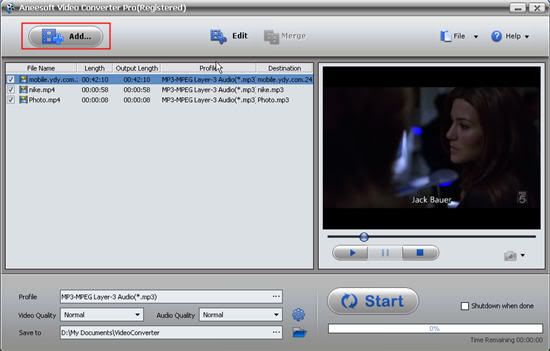
Step 3. Edit videos: crop, trim, add effects, add watermark
To personalize your iPod touch videos, you may add picture or text watermark with customized transparency, size and position in your videos in the Aneesoft Video to iPod Converter. Just select the title you'd like to add watermark, then click the button 'Edit' to launch video editing window. You can also adjust the frame brightness and contrast, and even add some artistic effects like old film etc.
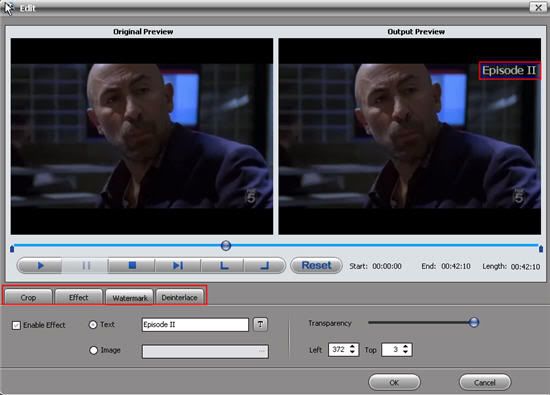
Step 4. Merge some separate videos to 1 single iPod video file (Optional)
This is optional. But if you want to output 1single file for easily playing on iPod touch, simply click 'Merge' button and uncheck the former separate files if you just need the single merged video file. You may see the image below to have an idea.
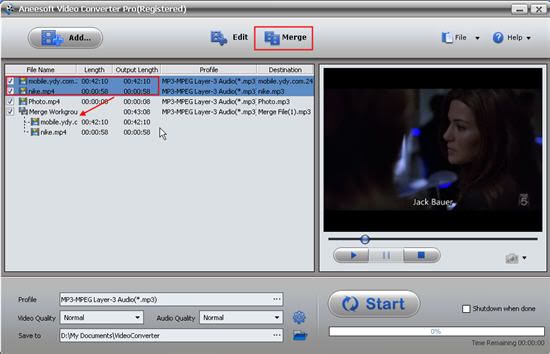
Step 5. Change output settings in Aneesoft Video to iPod Converter
Click the "Profile" drop-down menu to choose which output format you want for your iPod touch; Click the "Save to" menu to find the destination folder for saving output iPod video file.
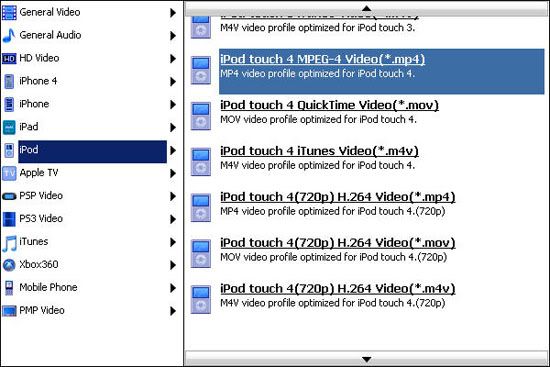
Step 6. Start converting videos to iPod touch video format
After you finish the settings, you can click on 'Start' button to start the conversion. Aneesoft Video to iPod Converter runs fast in video to iPod touch conversion, taking advantage of its support for batch and multi-processing. It is clear to see the progress with estimation of remaining time on display.
Tips:
* Simplify video and audio quality setting. Aneesoft Video to iPod Converter allows you set the video and audio quality just after the output profile selection. The default Normal quality gets the best compromise between file size and video quality.
* Preview and take snapshot. You can preview your source video before you begin the conversion in Aneesoft Video to iPod Converter. You can also capture your favorite pictures when preview. It can be saved in the default folder automatically.
* If you are a MAC user, then please refer to Aneesoft Video to iPod Converter for MAC .
No comments:
Post a Comment