Find yourself the best Video Converter, DVD Ripper, Flash Gallery Software, even Free Video Converter.
Wednesday, November 3, 2010
How to Convert among AVCHD M2TS, MTS, TS, HD MOV, HD AVI, HD FLV, etc
More and more video sharing sites have gone Hi-Def. YouTube launched its user-generated HD channel in last December. Recent good news is that BBC iPlayer introduced HD program in this July. Amazon and CBS also go with the flow in the industry to stream HD videos on the web.
HD video has higher resolution than SD (standard-definition) video, and most commonly involves display resolutions of 1280×720 pixels (720p) or 1920×1080 pixels (1080i/1080p), which is richer, clearer, and more vivid than SD video. As we know, PS3, Xbox 360 and Apple TV are the most popular HD multimedia devices on the market. At the same time, you may want to change one HD format to another. Well, check out the tips below.
Before you start, you'll need to gather these elements:
Aneesoft HD Video Converter
HD video files, almost any size, shape, or formats
Follow these simple steps:
Step 1: Open the HD video you wish to convert using the Aneesoft HD Video Converter
Run the program and click Add... button to select HD videos. The Aneesoft HD Video Converter software supports most of the popular HD video formats including HD AVI, AVCHD M2TS, MTS, HD MOV, HD WMV, HD MP4, HD FLV and more.
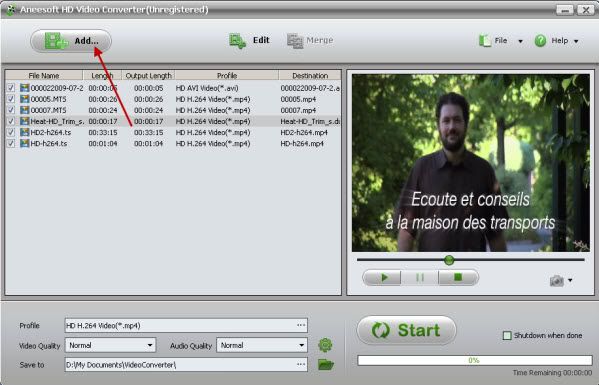
Step 2: Crop, trim or add special effects to the HD video
This step is optional. But when you come to review the HD video you taken, how often do you find it's too dark, or the focus is blurred? Now you can fix these flaws and apply artistic effects with the Edit Video module of the program. Plus, with just a few clicks, you can crop the HD video to remove black sides and trim the video easily as below.
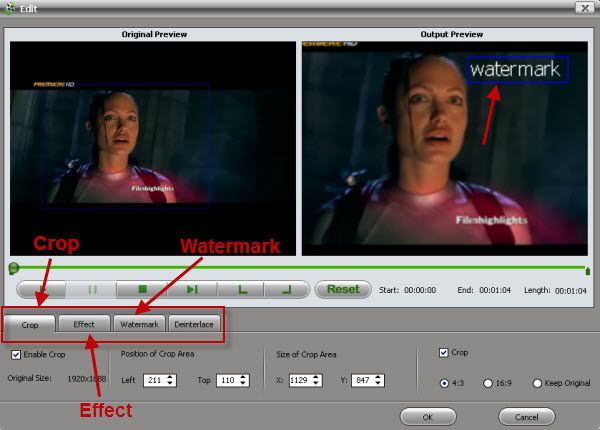
Step 3: Choose your preferred preset
After you finish video source setup, you can select an output format for each video file and specify a directory on your computer to save the output files. In the left-hand section of the Aneeosft HD video converter interface, select the right preset for your device in the drop-down menu. With the personalized profile provided in Aneesoft HD Video Converter, you can easily select the format according to the device name, even if you don't know what formats your device supports.
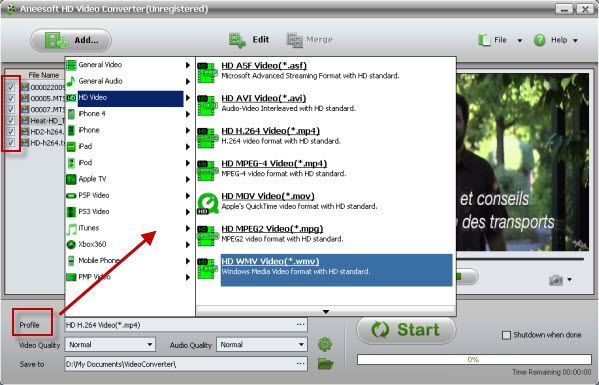
Step 4: Start Conversion in the Aneesoft HD Video Converter
Click Start and step away from the computer (processor performance will be seriously affected during conversion). See how easy it is!?
Tips & Tricks
Tips1: With batch conversion supported, you can append many tasks at one time and Aneesoft HD Video Converter will convert them one by one for saving your time.
Tips2: You can preview the video by selecting the video and clicking Play in the preview pane. You can also take snapshot and save them as jpg, bmp file while preview.
Tips3: Join multiple video files into one by clicking "Merge" in Source Setup section. You need select the files first in the source list.
You may be interested in these topics:
How to convert AVCHD video for the iPad
How to convert YouTube video to iPad
How to convert WMV video to iPad
How to download YouTube videos in HD format
How to embed YouTube video to PowerPoint
How to convert YouTube to iPad
How to convert AVI to WMV videos
How to convert MP4 to AVI videos
How to convert MP4 to MP3 audios How to convert MKV to XviD videos
How to convert MKV to MPEG videos
How to convert DVD to iPad video format
How to convert DVD to iPhone video format
How to rip DVD to BlackBerry video format
How to convert DVD to MOV video format
How to convert DVD to PS3 video format
How to convert DVD to WMV video format
How to rip DVD to PSP video format
How to convert HD video for your portable video player
How to convert video to iTunes format for free
How to convert video to Zune video format for free
How to convert video to PSP video format for free
How to convert videos to BlackBerry format for free
How to convert VOB videos to WMV videos
How to convert FLV to iPod MP4 video
No comments:
Post a Comment