Find yourself the best Video Converter, DVD Ripper, Flash Gallery Software, even Free Video Converter.
Tuesday, August 17, 2010
Convert MKV to iPad, iPhone 4, Apple TV, PSP, PS3, Creative ZEN…easily
MKV (Matroska Video) is a popular format for online video distribution (particularly through BitTorrent networks and all). Nowadays people can easily download various sorts of MKV files online free of charge. However, all of the MKV videos can't be directly played in many portable video players, and need to be converted to other formats. This article here will introduce to you what is MKV, and how to convert them to portable video players like iPad, iPhone 4, Apple TV, PSP, ZEN, etc. with Aneesoft MKV converter.
What is MKV?
MKV (.MKV) is a new video and audio container format called Matroska that similiar to other containers like ASF, AVI, MP4, and 3GP in conception, but with several new features like support for OGG audio, Variable Framerate Video. It aims to become the standard of multimedia container formats, it contains three file types: MKV for video files (including audios and subtitles); MKS for subtitles (only subtitles); MKA for audio files only. It is an open and free container format, which can keep a number of video, audio, picture subtitle components in just one file. To store HD video files is the most common use of MKV files.
How to convert MKV to iPad, iPhone 4, Apple TV, PSP, PS3, Creative ZEN…easily
Aneesoft MKV Converter (Windows 7 Compatible), which can easily convert MKV to portable video player compatible formats with high quality. What's more, this MKV Converter supports convert MKV to other video formats like MKV to AVI, MKV to PS3, MKV to MP4, MKV to WMV, MKV to MP3, etc. Just head over here and download Aneesoft MKV Converter to your PC. Next step is to install this MKV Video Converter software.
Step1. Run Aneesoft MKV Converter and add MKV videos
Now run Aneesoft MKV Converter and click the big button "Add..." to add .mkv videos from your hard disk, you may add as many MKV videos as you want to convert to wanted formats for watching on portable play devices. Only the titles you checked will be converted.
Step2. Edit & merge MKV videos: trim, crop, add effect, add watermark and deinterlace
Wanna edit your MKV videos to make it more personalized? You may add a watermark in Aneesoft MKV Converter. Just select the title you'd like to add watermark, then click the button 'Edit' to launch video editing window. If you want to crop video or add some special effects, click the first two tabs.
Step3. Change the output settings to convert MKV
You'll find a wide range of preset video setting options available from the drop-down list. Remember that the output file size and converting speed mostly depends on the Bitrate you set. Larger Bitrate, larger file size and longer convertion time.
Tips
* Batch conversion. You can add as many videos as you want for MKV to popular file formats batch conversion.
* No limitation for highest speed, conversion speed will be improved with better performance of your PC, multithreading supported.
* With the personalized profiles built-in Aneesoft MKV Converter, you can easily put the MKV movies on iPad, iPhone, Apple TV, PSP, PS3, Creative ZEN, iRiver PMP, Nokia and other digital devices.
* If you are using Mac OS and want to convert MKV on Mac, you can refer to Aneesoft Mac MKV Converter.
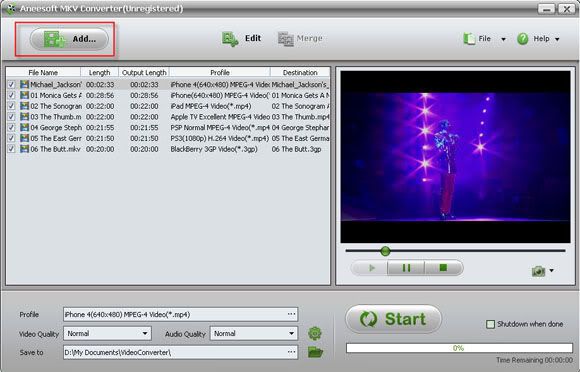

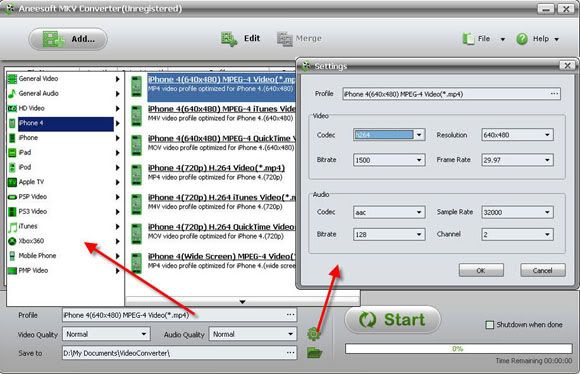
No comments:
Post a Comment