Find yourself the best Video Converter, DVD Ripper, Flash Gallery Software, even Free Video Converter.
Friday, August 27, 2010
Download and convert YouTube video to iPad,iPhone 4,PSP..etc
YouTube is a video sharing website on which users can upload and share videos, you found an interesting video from YouTube and you want to save it to your computer and later play it on your portable player devices such as iPad, iPhone, iPod PSP, PS3 or some others. However, by default YouTube doesn't allow users to save/download the videos. It will become a problem because these video may gone forever due to copyright infringement issues, why not save/download the video before it's too late? Here we'll show you how to download and convert YouTube Video to portable players compatible formats with Aneesoft YouTube Converter.
Watching YouTube videos on your portable players is easy with the simple steps presented below, you'll find it would be much easier if you know how to download YouTube video and convert it to MP4 for your iPad, iPhone, iPod, Apple TV, PSP, PS3... with Aneesoft YouTube Converter.
What you'll need
* Favourite YouTube videos
* Mobile Device like iPad, iPhone 4...
* Aneesoft YouTube Converter
* Enough free space on hard disk
Step1. Get Aneesoft YouTube Converter and add YouTube video URLs to download
Download Aneesoft YouTube Converter to you PC, and run the "aneesoft-youtube-converter.exe" to install it. Then copy the URL of YouTube video, and then enter the URL in the box with the Download button. You may add as many YouTube URLs as you want for downloading to your computer. Now HD videos from YouTube are available for download with Aneesoft YouTube Converter.
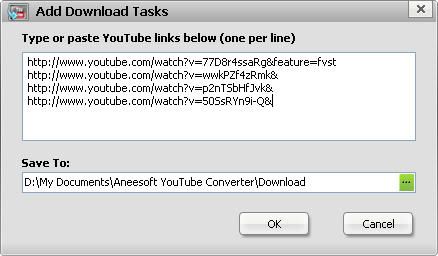
Step2. Start downloading YouTube videos
The YouTube videos will start downloading automatically after you add the YouTube videos URLs into Aneesoft YouTube Converter. Make sure your Internet is connected to YouTube website and the URLs of YouTube videos are correct. You're able to download multiple YouTube videos all at once in Aneesoft YouTube Converter.
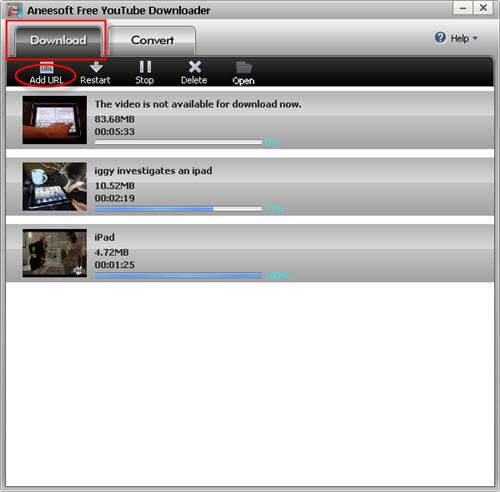
Step3. Convert YouTube videos to MP4 format
Once the YouTube video has been downloads successfully, it'll be removed from the "Download" tab and transferred to "Convert" tab.
Or you have got the YouTube flv video files on your PC, you can just convert the videos in "Convert" panel, and then skip the download step to click "Add Files", add stored flv video files to Aneesoft YouTube Converter for converting.

Change the output settings to MP4 format to convert videos with best quality. You may convert YouTube FLV videos to any other common video formats for video editing or playback on your portable devices, such as iPad, iPhone 4, iPod, PSP, cellphone, etc. Remember that the output file size mostly depends on the Bitrate you set. Larger Bitrate, larger file size.
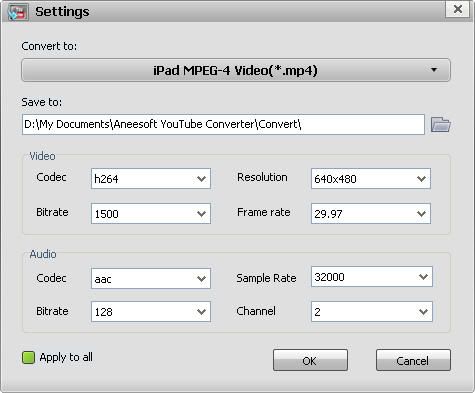
Step4. Transfer/sync and watch the YouTube videos anywhere
After the YouTube videos has been converted successfully, you may transfer the converted YouTube videos to the mobile devices or sync to Apple iproducts via iTunes, like iPad, iPhone 4, iPod, PSP for watching the YouTube videos.
Tips&Tricks
* You can extract audios from YouTube video in the help of Aneesoft YouTube Converter.
* With multi-threading supported by Aneesoft YouTube Converter, you can download and converter multiple YouTube videos all at once easily with great speed.
* This program's developer Aneesoft provides you with life-time technical guarantee to ensure your appropriate usage rights.
No comments:
Post a Comment